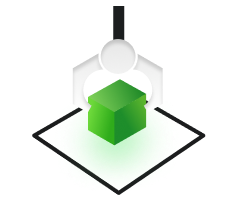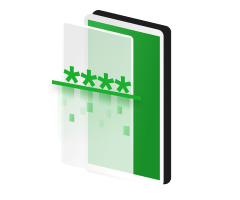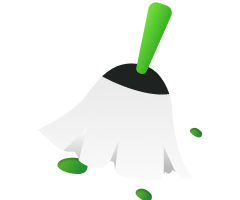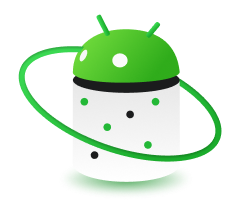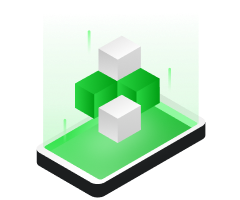Have you just accidentally deleted some important files on your Android device and now you are wondering how to retrieve and recover those files? Well, you are not alone in this situation as there are many people out there who find themselves in the same situation completely helpless and frustrated.
So with this guide, we are here to help you tackle this situation. In this article, we are going to help you learn how to retrieve and recover accidentally deleted files on Android in different ways with the help of step-by-step instructions.
By the end of this article, you will be able to save the important data you have just accidentally deleted.
Let's get started.
4 Best Ways to Recover Accidentally Deleted Files on Android
When it comes to retrieving and recovering accidentally deleted or lost files on your Android devices, there are a few good solutions. Some of them are:
Way 1. Check Trash Folder
The first and the most easiest method to recover accidently deleted files on your Android is through trash folder. Most of the Android devices especially newer ones come equipped with a built-in Trash or Recycle Bin feature.

This acts as a safety net for deleted files, giving you a chance to restore them before they're permanently gone.
To check if your device has this feature, simply open your file manager app or gallery app and look for a "Trash" or "Recycle Bin" option. If you find it, great! You can browse through the files in the Trash and select the ones you want to recover.
Once selected, just hit the restore button, and voila. Your files will be back in their original location, safe and sound.
Way 2. Check Cloud Storage Services
In addition to the trash folder feature in Android, another effective method to recover accidentally deleted files on Android is by checking your cloud storage services.
Many users sync their devices with cloud platforms like Google Drive, Dropbox, or OneDrive to backup and access their files across multiple devices.

If you have enabled automatic syncing or backups on your Android device, there's a good chance that your deleted files are still accessible through these cloud services.
Here are the steps that will help you retrieve your deleted files from cloud storage:
- Access the Cloud Service: Open the respective cloud storage app on your Android device or visit the service's website on a computer browser.
- Sign In: Log in to your account using the same credentials associated with your Android device.
- Navigate to the Trash or Recycle Bin: Look for a "Trash" or "Recycle Bin" section within the cloud service's interface. Deleted files often get moved to these folders temporarily before being permanently deleted.
- Restore Deleted Files: Once you locate the deleted files in the Trash or Recycle Bin, select the items you want to recover and choose the option to restore them. This will move the files back to their original location within your cloud storage.
- Sync with Your Device: If your cloud service is set to sync automatically with your Android device, the restored files should reappear on your device shortly after being recovered.
By leveraging cloud storage services, you can often retrieve deleted files seamlessly and without the need for additional software.
Way 3. Restore from Backup
One of the best ways to recover accidentally deleted files on Android is by restoring them from a backup. If you have been backing up your device regularly, you probably have a recent copy of your data that you can use to get back your lost files.
Here's how:
- Check Backup Settings: Go to your device's Settings and find the backup options. Look for Google Backup, Samsung Cloud, or other backup services.
- Confirm Backup Availability: Make sure you have a recent backup that includes the files you want to recover.
- Start Restore: Choose the backup file containing the deleted files you want to recover.
- Select Data to Restore: Pick the types of data you want to recover, like photos or documents.
- Finish Restore: Let the restore process complete. Once it's done, your deleted files should be back on your device.
Remember, this method works best if you've been regularly backing up your device. If you haven't, you might need to try other ways to recover your files.
Way 4. Use a File Recovery App
If you have tried all the above given methods or you don't want to use them, there is another effective method to recover your lost files on Android devices is using File Recovery tools.
Yes, there are lots of File Recovery tools available in the market that can help you retrieve your deleted files with ease. These tools work by scanning your device's storage for traces of deleted files and then restoring them for you.
But which tool you should use to do all this? As there are lots of data recovery tools available in the market, which one is the best to do this job?
Let's discuss this in detail.
The Best Data Recovery App for Android:DroidKit
DroidKit stands out as a robust data recovery application designed for data recovery from different devices, offering a comprehensive solution for retrieving lost or accidentally deleted files.
It operates by performing an in-depth scan of the device's storage, searching for remnants of files that have been erased. Once identified, DroidKit works to restore these files, effectively reversing the deletion process.
This can be particularly useful for recovering important documents, cherished photos, or essential contacts that may have been lost. The tool's user-friendly interface simplifies the recovery process, making it accessible even to those who may not be technically inclined.
Key Features:
- Deep Scan Technology: Utilizes advanced algorithms to delve into the storage system of the device, ensuring a thorough search for lost data.
- Selective Recovery: Offers the option to preview and select specific files for recovery, providing users with control over what is restored to their device.
- Support for Multiple File Types: Capable of recovering a wide array of file formats, including photos, videos, audio files, and documents, catering to diverse recovery needs.
- Secure Recovery: Ensures that the recovery process is safe and does not overwrite existing data, maintaining the integrity of the device's storage.
How to Use Droidkit to Recover Accidentally Deleted Files on Android?
Here's how you can use Droidkit to recover accidently deleted files on Android devices:
step 1. Download and install the DroidKit on your computer and launch it.
step 2. Now click on the Data Recovery option and then go to Quick Recovery from Device.

step 3. Now you will have to choose the data type from the given list of options and then hit the Start button.

step 4. Now connect your Android device with the computer and let the tool detect it. After that, hit the Start button.

step 5. Now the scanning process will be started. You will have to wait for the process to be completed so be patient.

step 6. 6.Once the scanning process is completed, preview the files, select the ones you want to recover, and hit To Device or To PC button.

This will keep your recovered files to your chosen device immediately.
FAQs
Is DroidKit compatible with my Android device?
Yes, DroidKit is compatible with a wide range of Android devices, including Samsung, Huawei, HTC, Google, LG, Sony, and more. With support for over 6000 Android devices, you can rest assured that iByteNova is likely compatible with your device.
Can DroidKit recover files that were deleted a long time ago?
DroidKit's deep scan technology is capable of searching for traces of deleted files regardless of when they were deleted. However, the chances of successful recovery may decrease over time, especially if the storage space has been overwritten by new data. It's best to initiate the recovery process as soon as possible after the files are deleted.
Is rooting required to use DroidKit?
No, DroidKit does not require rooting the device to perform basic file recovery. It operates using non-invasive methods that do not alter the device's system files or void warranties. This ensures a safe and hassle-free recovery experience for users.
Final Words
So that's how to retrieve and recover accidentally deleted files on Android. All you have to do is follow the steps given above and you will end up successfully recovering your lost or accidentally deleted files in your hand.
You can follow any of the above-given methods to get back your lost data but the most efficient one is using a data recovery app like DroidKit. With its advanced features and user-friendly interface, DroidKit offers a reliable solution for recovering your valuable data.
So what are you waiting for? Get started with DroidKit right now.

Instantaneously Save You From Mobile Mishaps with Prompt Solutions.
- Remove all types of lock screen on Android devices without password
- Bypass FRP lock on Samsung, Motorola, Lenovo, Xiaomi, OPPO,etc devices
- Recover lost photos, WhatsApp chats, messages, and more without root
- Fix system issues and reinstall/upgrade OS for Samsung phones & tablets
- Transfer, back up, and manage all Android data & files in 1 handy place