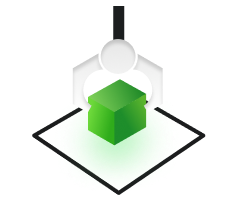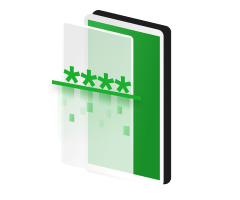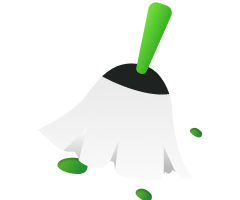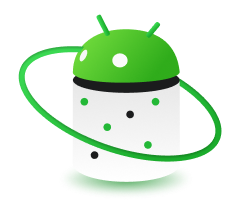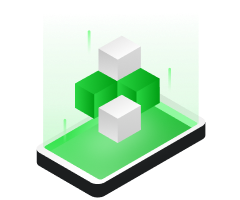Some Android users may sometimes forget the pattern or password of their phone, most of them will choose to reset the lock code by hard resetting the phone, but fully restoring the factory settings means deleting all the data in the phone. Unlocking the phone at such a cost must be unacceptable for many people.
But actually, you have other options, and in this guide, we will share how to help you unlock any cell phone password without losing your data. Read on.
How do you unlock your phone if you have forgotten your password? Simply download DroidKit and one-click unlock any phone password or pattern, PIN, fingerprint Face ID, fingerprint, etc. Compatible with every Android device, including Samsung, Vivo, OPPO, Motorola, Google Pixel, and more.
In order to be the only person to access the data on your phone and device, most people prefer to set up a password, PIN, or pattern lock. As data and privacy protection, this is really a good design. However, you may not be able to unlock your Android phone if you forget the lock code or are unable to turn on an old or damaged phone.
You may ask if it is possible to unlock your phone without losing any data? The answer is yes. There are several ways to effectively unlock your Android phone without losing data. In this article, we will explain them to you in detail.
Tip: Android unlocking reference in other cases
- How to Unlock Samsung Phone Forgot Password without Losing Data?
- How to Unlock Forgotten Pattern Passwords Without Losing Data via Google?
- How to unlock your cell phone via Find My Device without Losing data?
- How to Unlock Android Phone in Safe Mode without Losing Data?
- The Ultimate Guide to Unlock Samsung or any Android Phone Password/Pattern/PIN with Ease.
- Conclusion.
How to Unlock Samsung Phone Forgot Password without Losing Data?
If you own a Samsung cell phone but unfortunately forgot the unlock code, what's the best way to unlock your phone without losing data? “Find My Mobile” is a tool designed for Samsung users to unlock their phones without losing data. However, the prerequisite is that you need to have a Samsung account to access the tool, so make sure your Samsung account information is correct. Then, you can follow the guide below to unlock your Samsung phone with a forgotten password.
step 1. Go to the official Find My Mobile website. Sign in with your Samsung account information.
step 2. Then select the Samsung device you want to unlock.
step 3. Select the Unlock option and enter your password for your Samsung account.

step 4. Wait for your unlocking process to complete.
How to Unlock Forgotten Pattern Passwords Without Losing Data via Google?
Pattern lock is also a common screen lock used by Android users. How do you unlock pattern lock without losing data? If your phone is using Android 4.4 or lower, Google The account can help you solve the problem of unlocking your phone in this case. This is because it comes with a "Forget Pattern" feature that allows users to access a locked Android phone. Here's how to unlock forgotten patterns without losing any data.
step 1. On the lock screen, enter your password five or more times in a row and you will see the"Forgot Pattern" option. in the lower right corner of the screen.
step 2. Click on it and it will ask you to enter your email and password, then click on Sign In.
step 3. You will be redirected to Google Play where you will see instructions. Just follow the steps and it will be successfully unlocked.

How to unlock your cell phone via Find My Device without Losing data?
How to unlock the phone without a password and without losing data? Android Device Manager is one of the best options for users to unlock their phones without losing any data. Before locking your Android device, just make sure to activate Android Device Manager for your Android device to access and use this service.
However, before attempting this method, it is important to ensure it is necessary to note that the Android phone must be running Android 4.4 or higher. After that, you'll need to follow the steps on how to reset any password on your phone without losing any data.
step 1. Access Google Find My Device on your Mac/PC and sign in with your Google account details on a locked Android phone.
step 2. In the Android Device Manager screen, select the device you want to unlock. Click the “Lock” button, then enter a temporary passcode (without entering any recovery information) and press the “Lock” button again.
step 3. If the operation is successful, you will receive a confirmation window with buttons for "Ring", "Lock" and "Clear".
step 4. At this point, your Samsung phone will ask you to enter the password field, please enter the temporary password you just set, and then go to the lock screen settings of your Samsung phone to turn off the temporary password you set earlier.

How to Unlock Android Phone in Safe Mode without Losing Data?
If you are still not sure how to unlock a Samsung phone with a forgotten passcode without losing your data, then booting the locked phone to Safe Mode is also a good solution. If you are using a third-party lock screen app, then definitely try this method. By turning Safe Mode on and off, you can fix the problems caused by third-party apps. Here is the step-by-step guide accordingly.
step 1. Long-press the power button and turn off the power.
step 2. Reboot your phone into safe mode.
step 3. You can then disable all third-party applications, including third-party lock screen software.
step 4. After finding and uninstalling this third-party software, restart your phone.

Note: Unfortunately, this method only works for lock screens set by third-party apps. It does not apply to the built-in lock screen of Android devices.
The Ultimate Guide to Unlock Samsung or any Android Phone Password/Pattern/PIN with Ease
The above article describes various ways to unlock your phone without losing any data, but only if you fulfill its prerequisites. If you have read this far, perhaps you are still looking for a more comprehensive solution.
A powerful tool DroidKit - Android Phone Toolkit, will be your ultimate solution. Whether your screen is locked with a password, pattern, PIN,or fingerprint, it can easily be removed in minutes. That's why we want to recommend it to you first. It can unlock any cell phone password, such as Samsung, Vivo, OPPO, Huawei, and more.
- It supports you in unlocking forgotten pattern locks and passwords, as well as PINs, fingerprint IDs, and facial recognition.
- Supports over 20,000 models of Android phones and tablets, including Samsung, LG, Huawei, Google, HTC, and more.
- Unlock your Android phone without root.
- DroidKit can help you bypass the complicated unlocking process. No technical knowledge is required and you can unlock your phone in just a few simple steps.
- After unlocking, DroidKit can also help you recover your data with or without backups, fix common problems on your system, bypass FRP lock, extract data from your Google account, and much more.
Now, you can download DroidKit for free on your computer and learn how to unlock a locked phone with the following guide:
step 1. Download and install DroidKit and then select the screen unlocker option.

step 2. Connect the locked phone to your computer via a USB cable and click “Start” to start the unlocking process.

step 3. It will then start preparing the configuration file for your device.

step 4. After a few moments, this page appears, and click the “Remove Now” button.

step 5. Follow the guide on DroidKit to set your Android device to recovery mode.

step 6. Finally, DroidKit will remove the Android screen lock for you. Then you can access your device without any password.

Conclusion
Thanks for reading this, I believe you have understood and tried to operate the various methods on how to unlock any cell phone password without losing data. As you can see, DroidKit - Screen Unlocker can help you easily unlock any Android phone screen lock in a short time without spending much of your effort and time.

Instantaneously Save You From Mobile Mishaps with Prompt Solutions.
- Remove all types of lock screen on Android devices without password
- Bypass FRP lock on Samsung, Motorola, Lenovo, Xiaomi, OPPO,etc devices
- Recover lost photos, WhatsApp chats, messages, and more without root
- Fix system issues and reinstall/upgrade OS for Samsung phones & tablets
- Transfer, back up, and manage all Android data & files in 1 handy place