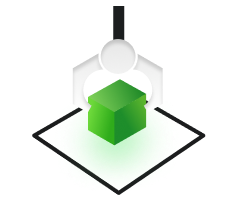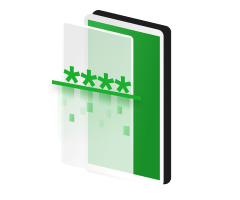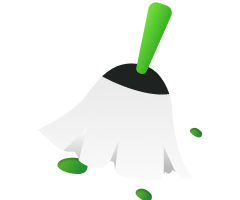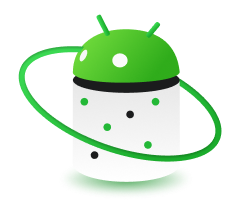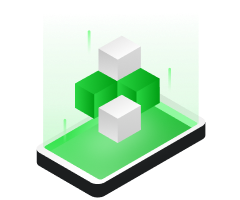Are you having trouble using your Samsung Galaxy S7? Being blocked by the FRP lock? We know it can often be a problem, limiting your access to your device and causing frustration. However, don't worry, there are tools that can quickly bypass the FRP lock and allow you to regain access to your phone.
This guide walks you through each step of the FRP bypass process, empowering you to perform them like a pro. Furthermore, it also explains what FRP bypass is and what its benefits are.
So, read this guide to say goodbye to FRP lock frustrations and unlock the full the potential of your Samsung Galaxy S7 today.
Tip: Bypass Android FRP in other cases
What Is The Samsung S7 FRP?
FRP is a safety feature for Android devices from version 5 and up. If you reset your phone, it asks for your Google ID and password. So, if your phone is lost or stolen, no one can reset it without entering the required information. This feature works for all Android 5 and up devices, including your Samsung S7.
On the other side, the Samsung Galaxy S7 FRP Bypass controls the Factory Reset Protection feature, unlocking the S7 even when you don't remember the credentials. It involves specific techniques or tools to affect the device's software vulnerabilities.
Why We Perform FRP Bypass: Quick Benefits
If you forget your Google ID or password, you must bypass the FRP lock.
Once the lock is bypassed using a reliable tool, you can enjoy the following benefits:
- Full access to your Samsung S7/S7 Edge phone and its features without issues.
- Your device won't be trackable or blockable using the previous Google account.
- After completing the FRP bypass process, the Samsung S7/Edge will be disconnected from the previous Google account.
Samsung Galaxy S7 FRP Bypass: 2 Helpful Methods
Below are two popular ways to bypass the Samsung S7 - using a PC or without a PC.
| Method: | Tool: | Effectiveness: |
|---|---|---|
| With PC | FRP Bypass Tool | It can bypass the FRP lock on Samsung without a Google account. - Easy & Quick |
| FRP Bypass APK | A computer is needed to download the APK file and duplicate it to a USB drive. | |
| Without PC | Google Keyboard | It is complicated and may not work on newer Android versions. It's limited to Samsung brands. |
| Other Tricks | To bypass Google FRP, you can use Google Voice typing, Google Find My, etc. |
One of the best Samsung bypass FRP tools is Droidkit. Droidkit FRP bypasses are straightforward and swift—you can perform them by following some easy steps. Its interface is user-centric, and its advanced features make it is the best fit for beginners and tech-savvy users.
Method 1: FRP Bypass Samsung Galaxy S7 Using PC
Below are two options that help Samsung users open their phones conveniently. However, to execute these options, a PC is necessary.
Option 1:Droidkit FRP Bypass - The Most Practical Solution:
DroidKit is a versatile software to fix problems with your phone's issues, like accidentally deleting files or the phone crashing. It's an all-in-one tool that helps users unlock their phone screen when they have forgotten their password, recover lost files, and easily clean up junk files. Despite having dozens of features, users can enjoy the Droidkit free download option!
Here is a step-by-step guide for the Samsung FRP bypass tool for Droidkit:
Step 1. Select FRP Bypass Mode
The first step is to download and install DroidKit on your PC. Once installed, choose “FRP Bypass” mode. (For example, Take a Samsung phone running Android version 13.)

After choosing FRP Bypass, you will find the interface below. Now, tap on the “Start” button.

At this stage, you need to connect your device to the PC through the USB cable. If you find any error or disconnection, you can reconnect or replace the USB cable, as the cable often doesn’t adjust.

Remember, this helpful function currently only supports Samsung, Xiaomi, and OPPO devices. So you can select it accordingly.

Step 2. Prepare Device Configuration File
After tapping the “Start” button, your device's file will be prepared to undergo the bypass process.

Once the configuration is completed, the below interface will pop up. Then, please click the “Start to Bypass” button.

Step 3. Select the Operation System Of Your Phone
Different Android versions have different boot screens. DroidKit, the best Samsung bypass FRP tool, offers five boot screen views to check. Simply pick the right system version and device model based on the screen you see. Then, click the "Next" button to continue.

Note:
Ensure that the Android system version you selected is correct; otherwise, the bypass will probably fail.
Step 4. Follow The Instructions To Finish Settings
Now, you can go to the interface, where you need to enter your current password on the device. Follow the given instructions on the screen and adjust the necessary settings. Once you've entered factory mode, tap "Reset" within the app.

Note:
- You need to ensure that you put the device into Samsung factory mode after entering (*#0*#)
- The steps for Xiaomi and OPPO devices differ depending on the phone brand. Thus, you should carefully follow the instructions on the app screen to complete the operation.
Step 5. Bypass FRP Lock For Your Phone, Based On The Brand
After completing the phone settings, please click the “Reset” button. This will start bypassing the FRP lock. Don’t act on your phone until this process is complete; be patient; it can take some time!
After the above steps, your phone will be restarted, and the FRP Lock will be successfully removed.

Option 2:FRP Bypass APK
The other method for bypassing the Galaxy S7 FRP is to install an APK file on your system, and factory reset your Android without a password.
However, this solution is not as straightforward as the above one, there are some limitations you should pay attention to:
- You need an OTG cable, a computer, and a flash drive.
- It may not work on the newer Android versions.
Follow the given steps to remove the FRP lock on a Samsung S7:
Step 1. Download an APK file on your PC and move the file to your USB.
Step 2. Connect the flash drive to your locked Android through the OTG cable.
Step 3. At this stage, follow this pattern: Go to Settings > Lock Screen and Security > Unknown Sources. Enable the Unknown Sources.

Step 4. Now, download the APK file on your locked Samsung and open it.
Step 5. Visit Settings > Backup and Reset > Factory Reset > Reset Phone.

Step 6. Hit the Reset Device and Erase All Data option, and your Samsung will be factory reset without inserting a password. Be patient until the process continues; after some moments, you can bypass the FRP lock and access your Samsung S7.
Method 2: Bypass Google Account Samsung Without PC
Droidkit FRP bypass is a reliable option that you can perform using a PC. You can scroll down if you want more ideas on bypassing S7s without using a PC.
Option 1: Bypass Google Account Verification Via Google Keyboard
Below are the steps to bypass Google verification on Samsung using Google Keyboard.
Step 1. Get To The Help Page.
- After your Samsung phone resets, choose the language and connect it to Wi-Fi.
- The mobile will ask you for your Google Account info; tap the text box. Then, hold down the "@" key on the keyboard to open Settings.
- Click the three dots in the top right corner and choose the "Help & Feedback option." That's it! You're all set.

Step 2. Get to the Settings Menu.
- On the Help page, find the "Use Google Keyboard" option and click on it.
- Now, hold your finger on the screen to select the required text. Then, choose the "Web Search" option in the upper right corner. A search bar will appear, where you need to type "Settings" to find and access the Settings menu.

Step 3. Bypass Samsung FRP Lock.
- Drill down the Settings menu to select "About phone.
- Tap on Software information and get the Build Number option. Alternatively, you can search for the Build number through the search box.
- Hit "Build number" 7 times to activate the Developer mode.
- Now, you must return to the previous menu and tap on the Developer option you just enabled.

You must activate "OEM Unlocking" and tap "back" twice.

Eventually, you can restart your Samsung Galaxy S7 and reconnect to Wi-Fi; this time, you won't be asked for the Google Account details, but you will have to add a new Google Account, which will help you access your device.
That's all about bypassing Google Lock on the Samsung Galaxy S7.
Option 2: Some Additional Methods To FRP Bypass Samsung S7 Without PC
Here is a table explaining some more Samsung FRP bypass methods and their effectiveness.
| Method: | Effectiveness of 'Bypass Samsung FRP Lock Without PC': |
|---|---|
| Google Account Recovery | It should be your account; this way, you can reset the password using the 'Forgot Password' option. |
| Google Voice Typing | Google's voice typing feature should already be enabled on your smartphone. |
| Google Find My | Just remove the device directly from the Google account to avoid FRP lock. |
Our Summary
For Android users, the FRP lock is really a great way to improve security, but there are pros and cons, and you may get frustrated when you can't access your device because of it. Fortunately, by following our step-by-step instructions, you can regain access to your device and unlock its full potential.
All the solutions discussed in this post are very effective, but if you are missing the prerequisites for some of the methods. Then Droidkit's FRP bypass feature might be your preferred solution. If you want to bypass FRP on Samsung S7 easily and quickly, download Droidkit for free and it will give you a user-friendly experience.

Instantaneously Save You From Mobile Mishaps with Prompt Solutions.
- Remove all types of lock screen on Android devices without password
- Bypass FRP lock on Samsung, Motorola, Lenovo, Xiaomi, OPPO,etc devices
- Recover lost photos, WhatsApp chats, messages, and more without root
- Fix system issues and reinstall/upgrade OS for Samsung phones & tablets
- Transfer, back up, and manage all Android data & files in 1 handy place